I finally learned how to save a Youtube video to my laptop!! Thank goodness! I was about ready to tear my hair out. The wireless connection at my school (at least in my room) is nonexistent. It will work for a second and then poof it's gone. I have an ethernet cable in order to access the internet on my laptop at work. Unfortunately, there are times in which it still doesn't work. When I try to show videos to help support the unit we are studying, the video starts and then stops and buffers FOREVER.
But his gal is a happy one, because now I have those videos downloaded onto my laptop and never have to worry about the internet connection again! I love it because now I can put the videos into folders and everything is organized. Ya, I had my playlist on Youtube, but it is much more manageable for me to have my videos in folders. Another bonus to saving the videos to your computer...no more adds/commercials that play on Youtube. Definitely easier to make sure nothing inappropriate pops up on the screen.
I'm linking up with Fourth Grade Flipper for Tried It Tuesday!
I came across this really cool song/video, "Tour the States" about the 50 states and their capitals last year. It is definitely kid approved, because my students beg me to play it for them on a daily basis. Check out my previous post about the state floats, research paper, and Power Point presentation my students worked on.
Here is how you can save Youtube videos to your computer (It is SO simple too!):
1. Find the video you want to save on Youtube
2. Go to the URL link and type the letters "ss" right before the word youtube.
3. Then pause the video and press enter and it will take you to a new screen that looks like this:
(A couple times it took me to this screen and said something to the extent of the video/file could not
be found for a few of the videos I was downloading. I just went back and entered the "ss" again and
it always worked.)
4. Under the download links title, you can choose the quality of the video you would like to download (I usually just choose the lower quality MP4 360p. It takes less time to download and the quality is fine. Just click the blue file size link and you are almost done!
5. Once you click the file size, this box below will show up. Click the "Save File" button and then "OK". Your video should start downloading.
Super easy!! I hope this helps out!






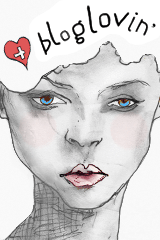






Love this tip. Sometimes my real player won't let me download one! Thanks
ReplyDeleteMrs. Brown Loves Bookworms
I'm passing this on to the other librarians in my district!
DeleteAwesome! I'm glad this helps! It has definitely come in handy for me, I wish I would've known about it sooner!
DeleteOh...I haven't ever tried this way. We have something loaded on our computers at school called FreeMake and that is how we can save videos. www.freemake.com It's pretty fast and super easy too!
ReplyDeleteAlison
Rockin' and Lovin' Learnin'